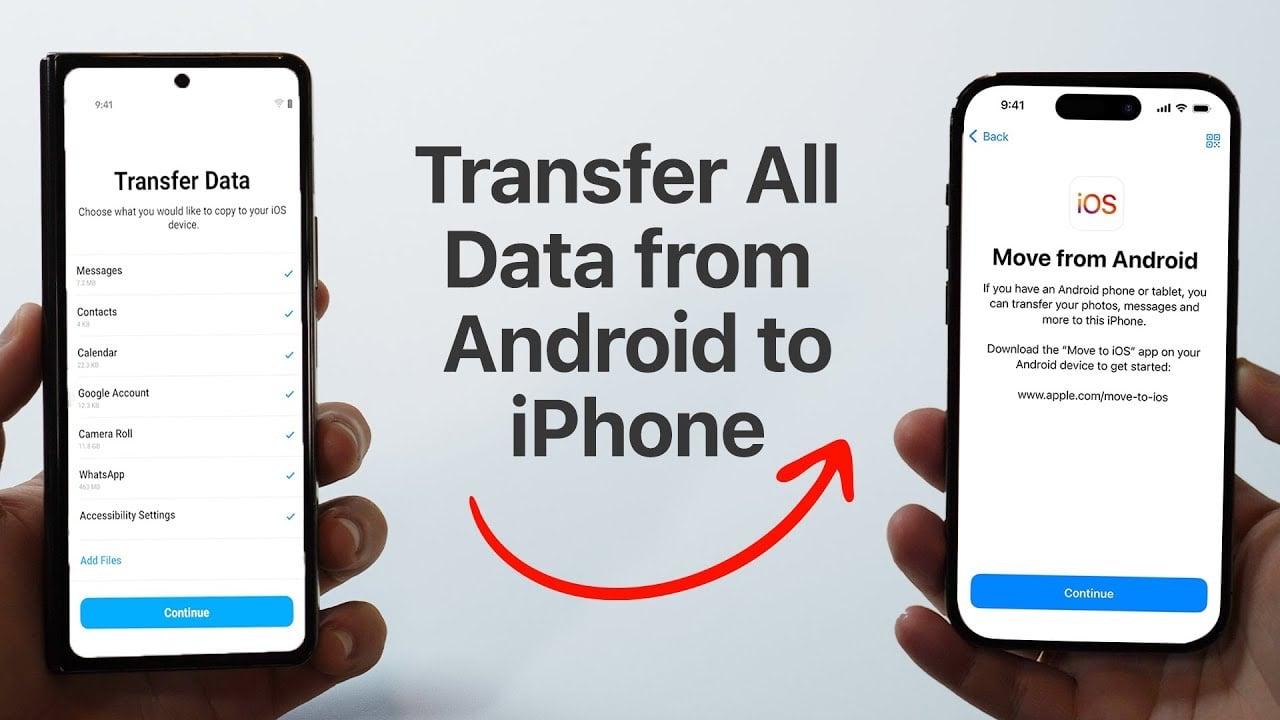Share This Article
Making the switch from an Android device to an iPhone can be a daunting task, especially when it comes to transferring your valuable data. However, with the right knowledge and tools, you can make this transition seamless and stress-free.
The awesome video below from Daniel About Tech will walk you through the process of transferring your data from an Android device to an iPhone, covering both wireless and wired methods. By following these step-by-step instructions, you’ll be able to move your photos, videos, contacts, messages, and more with ease, ensuring that your new iPhone is set up just the way you like it.
Preparing Your Devices for the Transfer
Before you begin the transfer process, it’s crucial to prepare both your Android and iPhone devices. This preparation will help ensure a smooth and successful data migration. Here are the key steps to follow:
- Reset your iPhone: If your iPhone is already set up, you’ll need to reset it to its factory settings. This will erase all existing data on the device, so be sure to back up any important information before proceeding. If your iPhone is brand new, ensure it’s at the “Hello” setup screen.
- Check storage capacity: Make sure your iPhone has enough storage space to accommodate the data from your Android device. Insufficient storage can cause the transfer process to fail, so it’s essential to check this beforehand.
- Update your Android device: Ensure that your Android device is running the latest version of its operating system. This will help prevent compatibility issues during the transfer process.
Selecting the Optimal Transfer Method
When it comes to transferring your data from Android to iPhone, you have two primary options: wireless or wired. Each method has its own advantages and considerations, so choose the one that best fits your needs and preferences.
Wireless Transfer: A wireless transfer is a convenient option that doesn’t require any additional hardware. To use this method, ensure that both your Android device and iPhone are connected to the same Wi-Fi network. Keep in mind that wireless transfers may take longer than wired transfers, especially if you have a large amount of data to move.
Wired Transfer: For a faster and more reliable transfer, consider using a wired connection. Depending on your specific devices, you’ll need a compatible cable, such as a USB-C to Lightning or USB-C to USB-C cable. Wired transfers are less susceptible to interruptions caused by network instability, making them a more dependable choice.
Utilizing Apple’s “Move to iOS” App
Apple has developed a dedicated app called “Move to iOS” to simplify the migration process from Android to iPhone. This app is available for free on the Google Play Store and provides a straightforward way to transfer your data. Here’s how to use it:
- Download and install the “Move to iOS” app on your Android device from the Google Play Store.
- Open the app and follow the on-screen instructions to connect your Android device to your iPhone.
- During the iPhone setup process, select “Move Data from Android” when prompted.
- On your Android device, enter the unique code displayed on your iPhone to establish a secure connection between the two devices.
- Select the types of data you want to transfer, such as contacts, messages, photos, videos, and app data.
- Initiate the transfer and wait for the process to complete. The duration of the transfer will depend on the amount of data being moved.
Important Considerations During the Transfer Process
To ensure a smooth and successful transfer, keep these important points in mind:
- Battery life: Ensure that both your Android device and iPhone have sufficient battery life before starting the transfer. It’s recommended to plug both devices into a power source to avoid any interruptions due to low battery.
- App compatibility: Not all apps will transfer from Android to iPhone. Only apps that are available on the App Store can be downloaded onto your iPhone. After the transfer, some apps may download automatically, while others will need to be installed manually.
- Wi-Fi connection: If you’re using the wireless transfer method, ensure that your Wi-Fi connection is stable and strong. A weak or intermittent connection can cause the transfer to fail or take longer than necessary.
Completing the iPhone Setup
Once the data transfer is complete, there are a few final steps to take to finalize your iPhone setup:
- Sign in with your Apple ID: This step is essential for accessing iCloud services and syncing your data across Apple devices. If you don’t have an Apple ID, you can create one during the setup process.
- Configure security features: Set up Face ID or Touch ID for secure authentication, and create a passcode to protect your device.
- Review emergency settings: Take a moment to review and configure your emergency contact information and medical ID.
- Verify transferred data: After completing the setup, take some time to verify that all your data has been successfully transferred. Check your photos, videos, contacts, messages, and apps to ensure nothing is missing. If any data is incomplete, you may need to repeat the transfer or manually move specific files.
Troubleshooting Common Issues
If you encounter any problems during the transfer process, try these troubleshooting tips:
- Restart devices: If the transfer fails or seems stuck, try restarting both your Android device and iPhone, then attempt the transfer again.
- Update the “Move to iOS” app: Ensure that you have the latest version of the “Move to iOS” app installed on your Android device. Outdated versions may cause compatibility issues.
- Check cable functionality: If you’re using a wired transfer, confirm that the cable you’re using is functioning properly and securely connected to both devices.
- Seek support: If you continue to experience issues, reach out to Apple Support or consult the official Apple support documentation for further assistance.
By following this comprehensive guide, you’ll be well-equipped to make a smooth transition from your Android device to your new iPhone. With careful preparation, the right tools, and attention to detail, you can ensure that all your important data is transferred successfully, allowing you to enjoy your iPhone to the fullest from day one.
Source & Image Credit: Daniel About Tech
- Share
- Tweet
- Pin
Latest Geeky Gadgets Deals